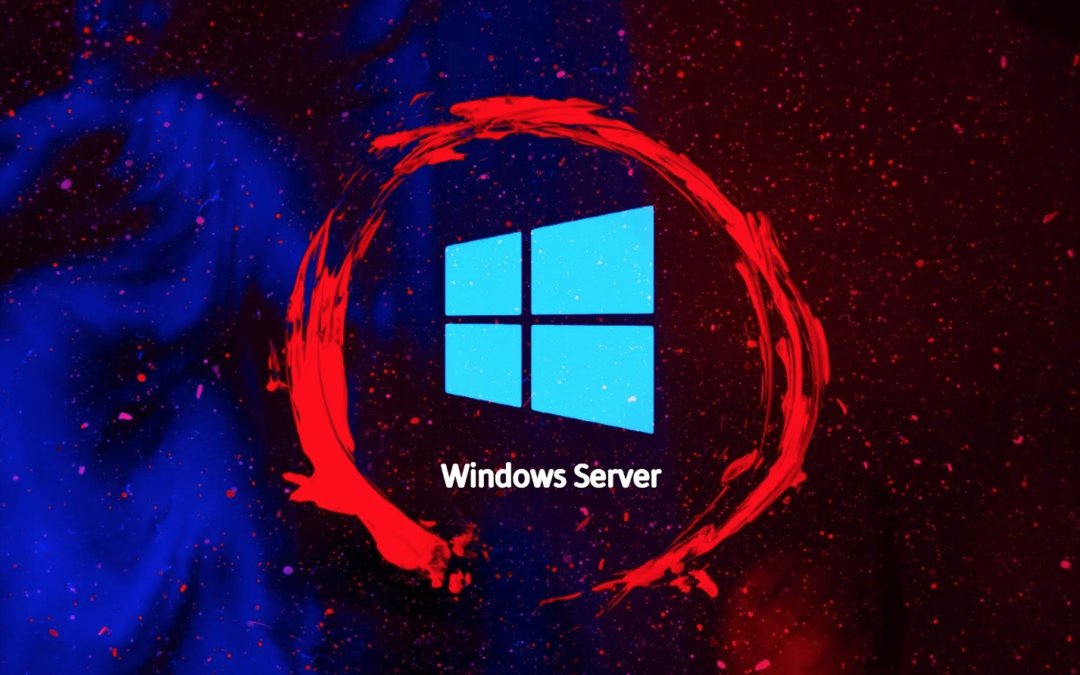Non-code guys may have great content – but how can they distribute usable streams without using APIs?
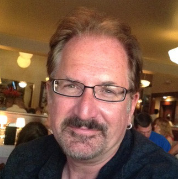
Director of Streaming, Jock Mirow, explains, “In my last article, we discussed software & workflow – so now we can actually get the non-commercial FAST channel running under Windows Server on AWS.”
Remote into this server desktop, you can perform any actions with a local machine.
Step one:
Create a directory on your virtual hard drive and upload a bunch of videos. You can create separate directories if you want to segregate content out by subject matter or type of content (ie: music videos, financial info, etc.)
Step two:
Open Source Broadcaster (OBS) and go to “Sources” – you’ll now see “VLC Video Source” as a choice, choose this, give it a name, and click OK. Now you’ll have a VLC screen that will allow you to loop or shuffle the playlist. I chose loop to give it a more TV-like feel. There are also a series of visibility functions that affect how the playlist behaves.
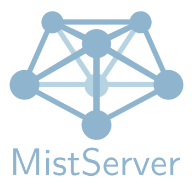
Step three:
Click on the “plus” (add) button on the right side of the VLC screen. You can add files individually or entire directories. This gives you the ability to stream a vast number of videos, which will loop or shuffle depending on your previous choices.
Step three:
Run Mistserver: This can be a bit daunting from the Windows interface, as it runs from the “up” arrow (show hidden icons) on the lower right of the taskbar next to the network connector icon. Click on the Mistserver icon, and an initialization screen will appear. Click on the “Open Controller” button on the upper right.
Step four:
You’ll need to spend some time with the Mistserver to become familiar with all its available protocols & settings – but your core mission is to go to “Streams” and create a new stream instance (using RTMP) and use that information to set the OUTPUT stream settings on your OBS stream service.
Step five:
Start streaming from OBS and use the Preview & Embed functions on the RTMP stream in Mistserver to create a web page or export HLS / M3U8 links for viewing (note: you may have to adjust the ports on Windows Server to allow HTTP / HTTPS access to the stream).

Now you’re gathering a playlist via VLC, running that through OBS, streaming from OBS to Mistserver (locally), and exporting HLS from a Windows Server on AWS! This takes some firepower, so use the CPU monitor on OBS (or other Windows tools) to make sure you’re not overloading your server. The good news is that on AWS you can change the size of your server without losing the software & setup that you’ve already loaded.
Best of luck & happy NO CODE streaming!
Download The Radiant App And Start Watching!
Web: Watch Now
LGTV™: Download
ROKU™: Download
XBox™: Download
Samsung TV™: Download
Amazon Fire TV™: Download
Android TV™: Download